For industrial rugged tablet PC touch screen problems, we can solve the problems from these points!
1. For industrial tablet computers with capacitive screens, the first time you use them, you must run the screen calibration program. The system automatically stores the calibrated data in the registers of the controller, and there is no need to calibrate the screen after restarting the system.
2. During use, if the resolution or display mode of an industrial tablet with a capacitive screen is changed, the touch screen system must be recalibrated.
3. Don't install multiple touch drivers, which will easily cause conflicts during the operation of the working system of the industrial tablet PC so that the touch screen cannot work normally.

As a renowned rugged computer manufacturer, Emdoor can provide you with the best rugged windows tablet with a resistive screen. The resistive screen uses pressure sensing to determine the touch position, so it cannot be pressed on the industrial tablet by other objects, and the display casing must also be careful not to press the touch area. Touch methods such as infrared screens and surface acoustic wave screens require a clean working environment, and the screen of the industrial tablet computer needs to be cleaned regularly, otherwise, dust will affect the correct positioning of the touch screen.
1. The touch movement direction is opposite to the cursor movement direction
If the user is operating the touch screen, the direction of touch movement is to the left, but the cursor of the industrial tablet computer moves to the right, it may be due to the connection of the control box and the touch screen or the left and right positions of the touch screen are reversed, just change the direction. Just change it.
2. The position touched by the finger does not overlap with the mouse arrow
It is mainly due to the fact that the rugged tablet does not touch the center position of the bullseye vertically when correcting the position after installing the driver. Just re-calibrate the position.
When performing the first calibration after installing the driver, pay attention to the details of the system error. "No control card found", "Touch screen not connected", etc., check the corresponding parts according to the prompts.

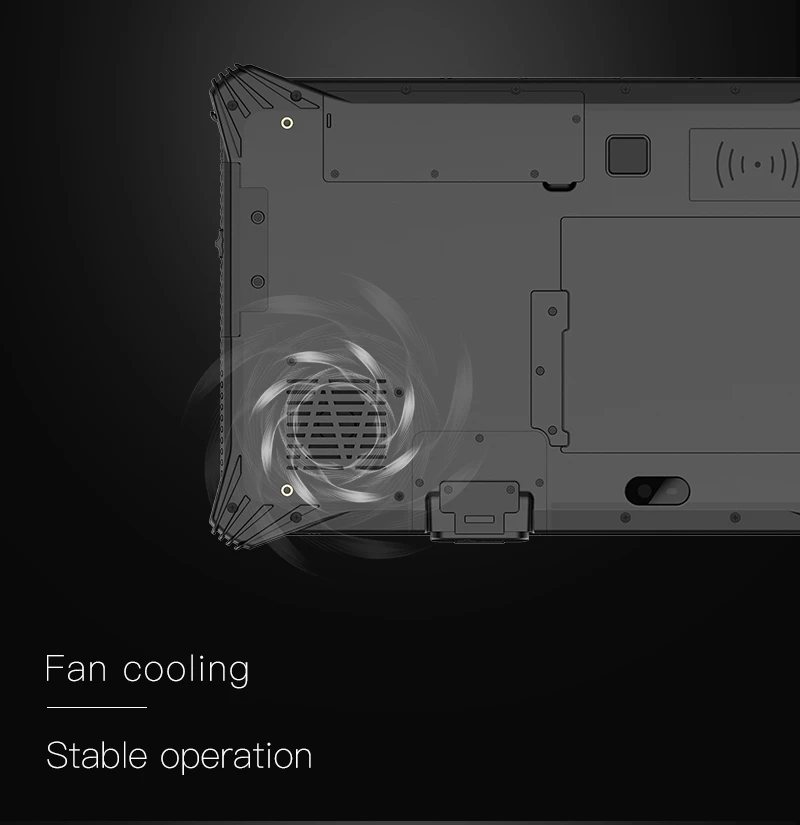


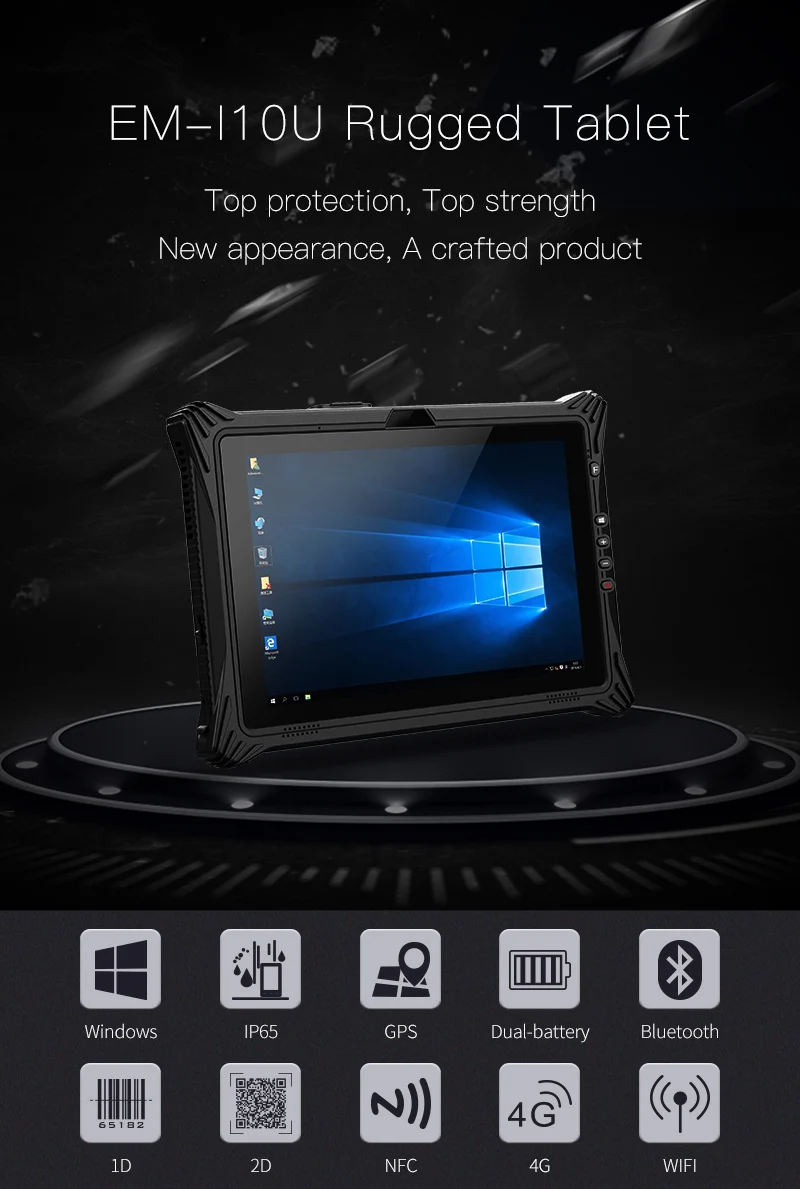
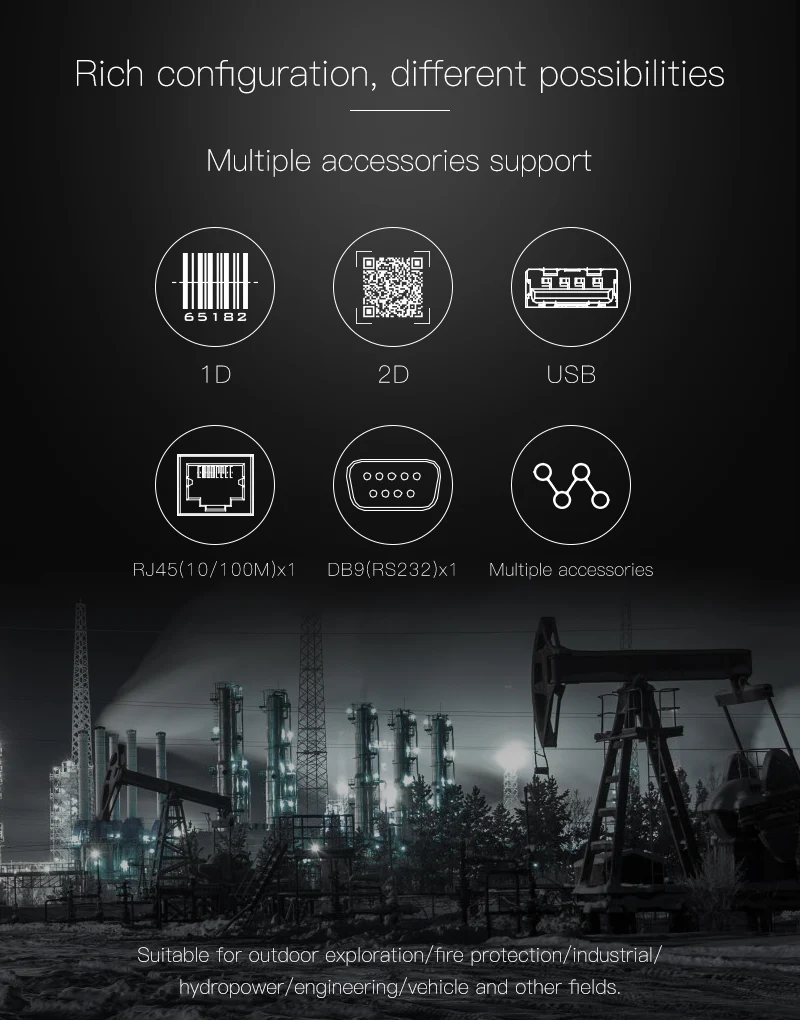
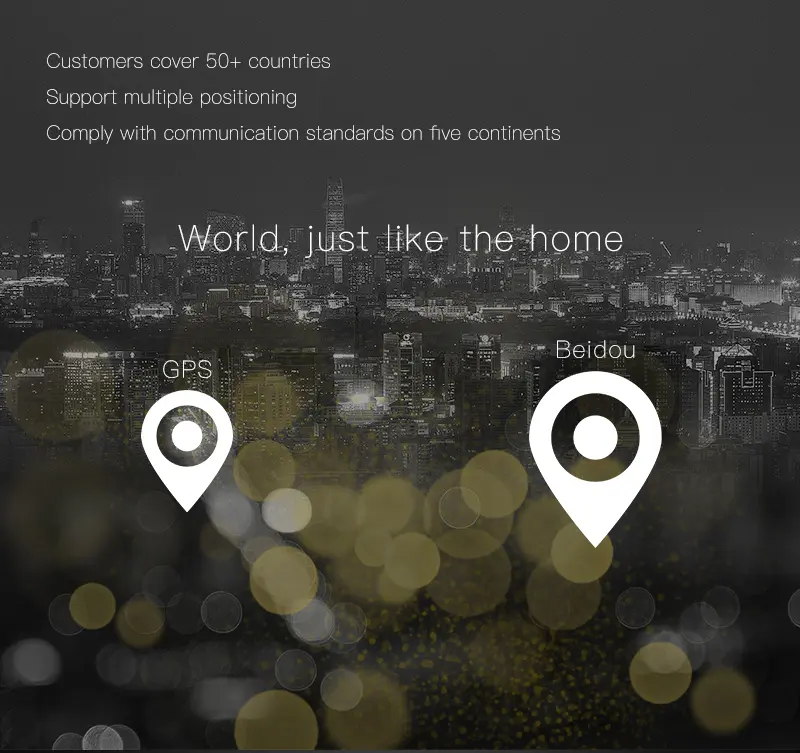

Thank you for your attention on Emdoor Rugged PC!
Please fill the form to let us know your need. We will get in touch with you ASAP.